Meetecho guide for chairs
This guide provides information and a short set of actions for chairs, whether in-person or remote, of sessions using Meetecho conferencing.
This guide has been updated on 2024-10-22
As a chair of an IETF session using Meetecho, you are *strongly* encouraged to (re)familiarize yourself with Meetecho before your next session.
These changes were implemented ahead of the IETF 120 meeting and remain in place as of 2024-10-22. There have been no changes to features or user interface since IETF 120.
Changes for IETF 120
Observer participant status
Beginning with IETF 120, a new Observer role was available in Meetecho. Observers require explicit permission from someone such as a Session Chair, Session Delegate, or Area Director before they can send audio or video.
By default, all registered meeting participants join Meetecho sessions as a Participant, unless their Datatracker-indicated role is different, such as Session Chair, Session Delegate, and Area Director. It is possible for Participants to send audio and video without explicit permission.
Participants can be designated as Observers by Session Chairs, Group Delegates, and Area Directors.
Roles can also be changed from Observer to Participant. People whose role has been changed retain the role for the rest of the session, unless it is changed again.
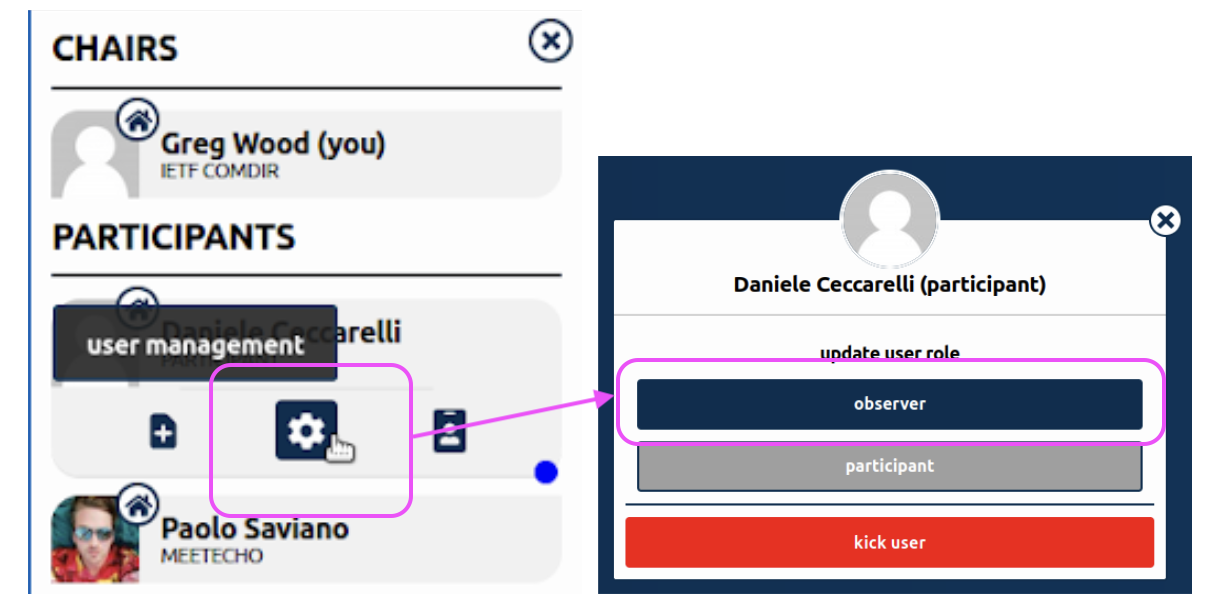
Removing people
Session Chair, Session Delegate, and Area Directors have the power to remove Participants and Observers from Meetecho sessions. IETF Secretariat and Meetecho staff will also have this ability. Barring further action, removed people can re-join a session.
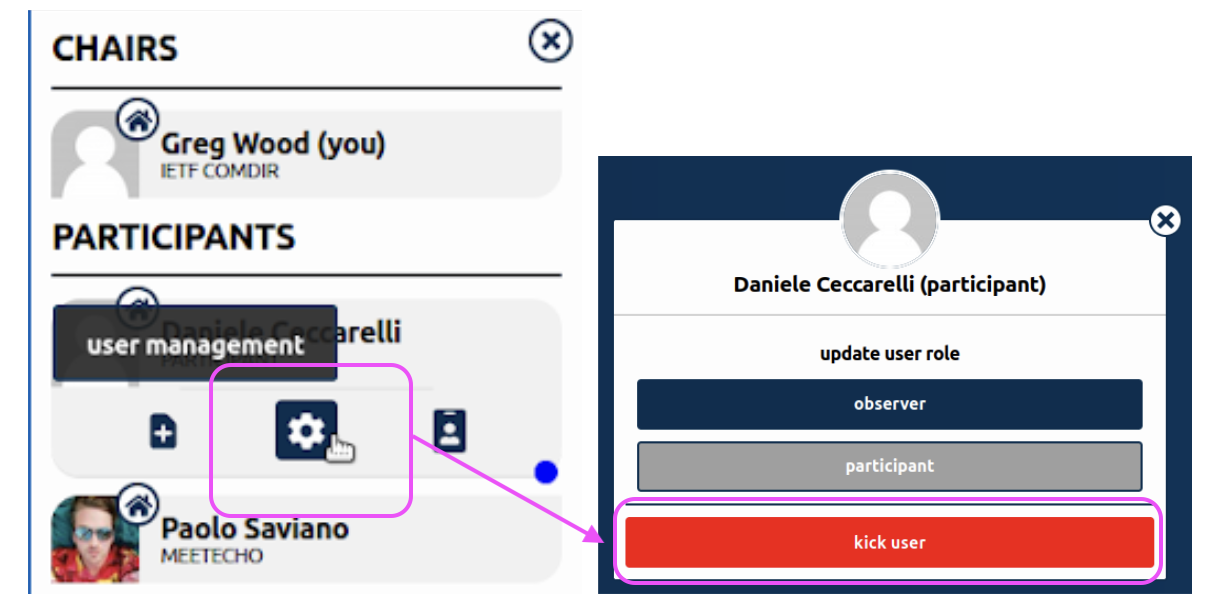
Session moderation mode
An entire session may be set to Moderation mode, where by default meeting participants join a session as Observers instead of Participant, unless their Datatracker-indicated role is different, such as Session Chair, Session Delegate, and Area Director.
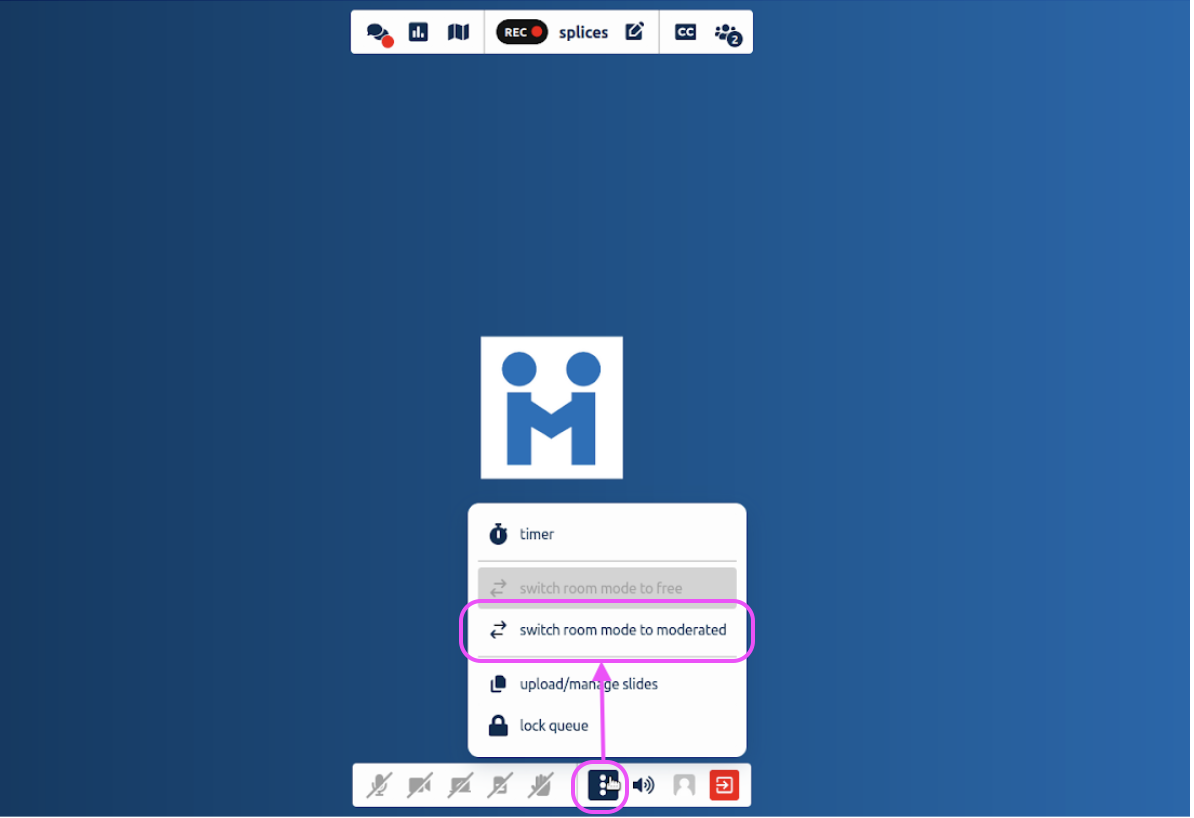
Please send questions about Meetecho to: support@ietf.org
0. Introduction
All session chairs, whether in-person or remote, should plan to join the session they are chairing using the full Meetecho client from the IETF Datatracker agenda page using their own device, if possible. Using a laptop is strongly encouraged. However, it is possible to chair a session using a tablet if screen sharing is not required during the session.
The only difference between in-person and remote chairing is that in-person chairs should not send video or audio from their own laptops and should mute their speakers.
Further details are provided below.
In addition to taking the steps outlined in the Meetecho Guide for Participants chairs should take care to:
- Set up for Meetecho
- Test your setup
- Prepare for your session
- Join the session about 10 minutes early
- Chair the session
- Get help if needed
This short video will give you an overview of chair-specific features.
1. Set up for Meetecho
Meetecho brings together video and audio conferencing, meeting material sharing, text chat, shared notepad capability, and mic queue management.
There is no client to install as Meetecho can be used directly in any desktop WebRTC-enabled web browser.
Meetecho documentation provides additional details.
You are also encouraged to review information about using Meetecho as a session participant.
2. Test your setup
Before joining a group session, you are strongly encouraged to test your setup.
As an IETF Working Group chair, you can use the Meetecho Session Scheduler to set up a test session at your convenience.
Any string can be used for the “SESSION” field. (e.g. asdf-test). Creating a session in Meetecho only sets up a Meetecho conference and does not automatically create an interim meeting. During the test session you will not see materials for other scheduled meetings, including sessions at IETF Meetings.
Recordings of test sessions created via the Meetecho scheduler are discarded.
Once you've scheduled a session, you'll be automatically brought back to a webpage that shows all sessions you created for the working groups you chair. This page also provides options to delete sessions and create new ones.
3. Prepare for your session
Some specific steps you can take before your session to help it run smoothly:
- Be sure all presentations and other materials for the session are uploaded to Datatracker. A template of introductory slides is available and may be downloaded in various formats.
- Confirm all presenters are registered for the IETF meeting.
- Coordinate with presenters in advance about how screens will be shared.
- Identify a volunteer to be a groupchat scribe
- Identify a minute taker
- Send any requirements to play video or audio during the session at least a day in advance to support@ietf.org
NOTE: If you are planning on inviting a guest speaker who will only participate in one session, then please contact in advance either the IRTF Chair or IETF Chair, as appropriate, to request a special code for that particular session.
If both chairs will be remote, you may wish to designate a delegate for the working group who will be at the session in-person. While there shouldn't be any need to be in-person to control Meetecho, it might be useful in case a situation arises with the Internet connection of remote chairs. A designated delegate in Datatracker will be listed as a delegate in the Chair section of the Meetecho participant list and have chair privileges in both Datatracker and Meetecho. Screenshots below show how that is done.
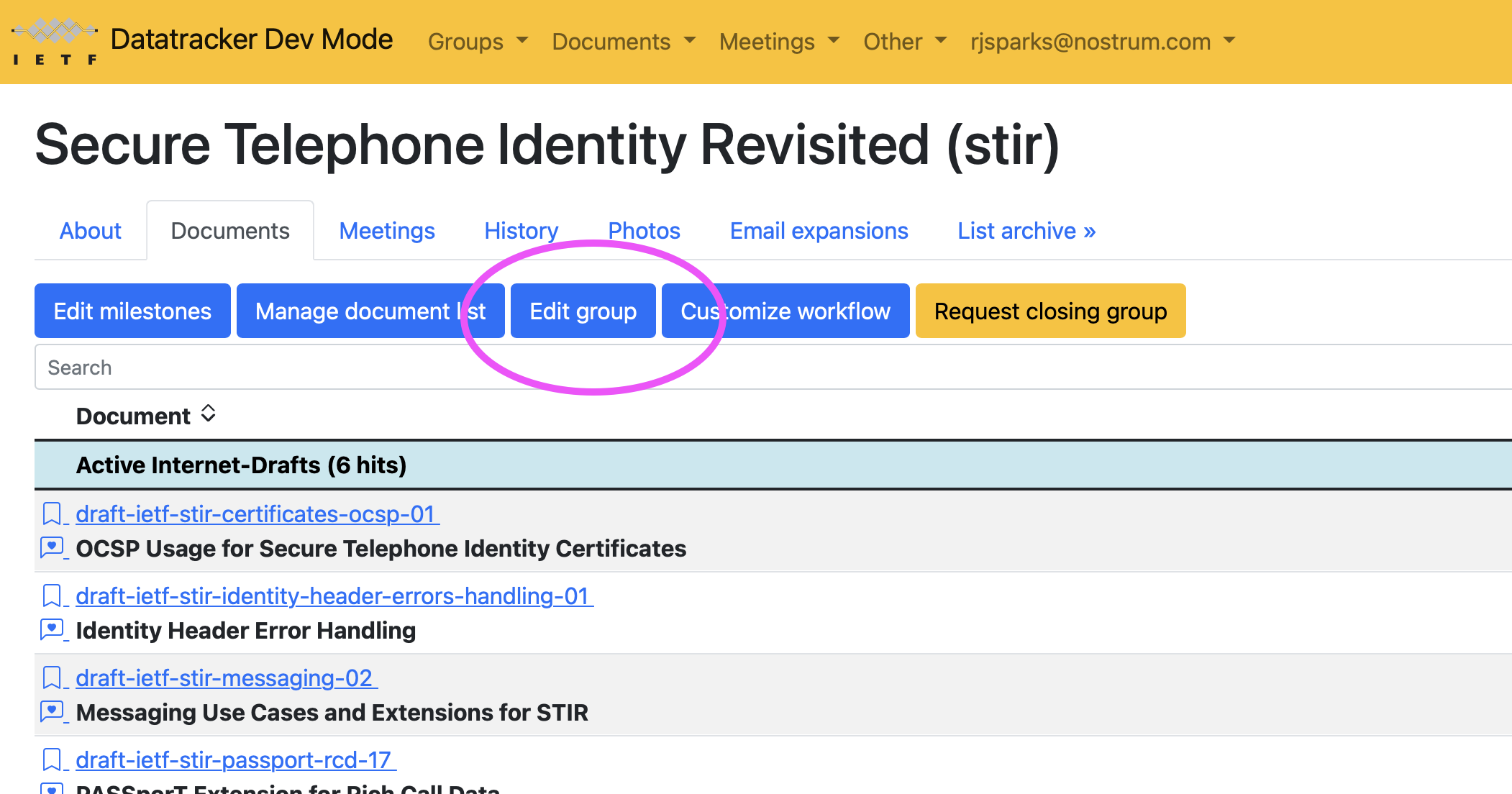
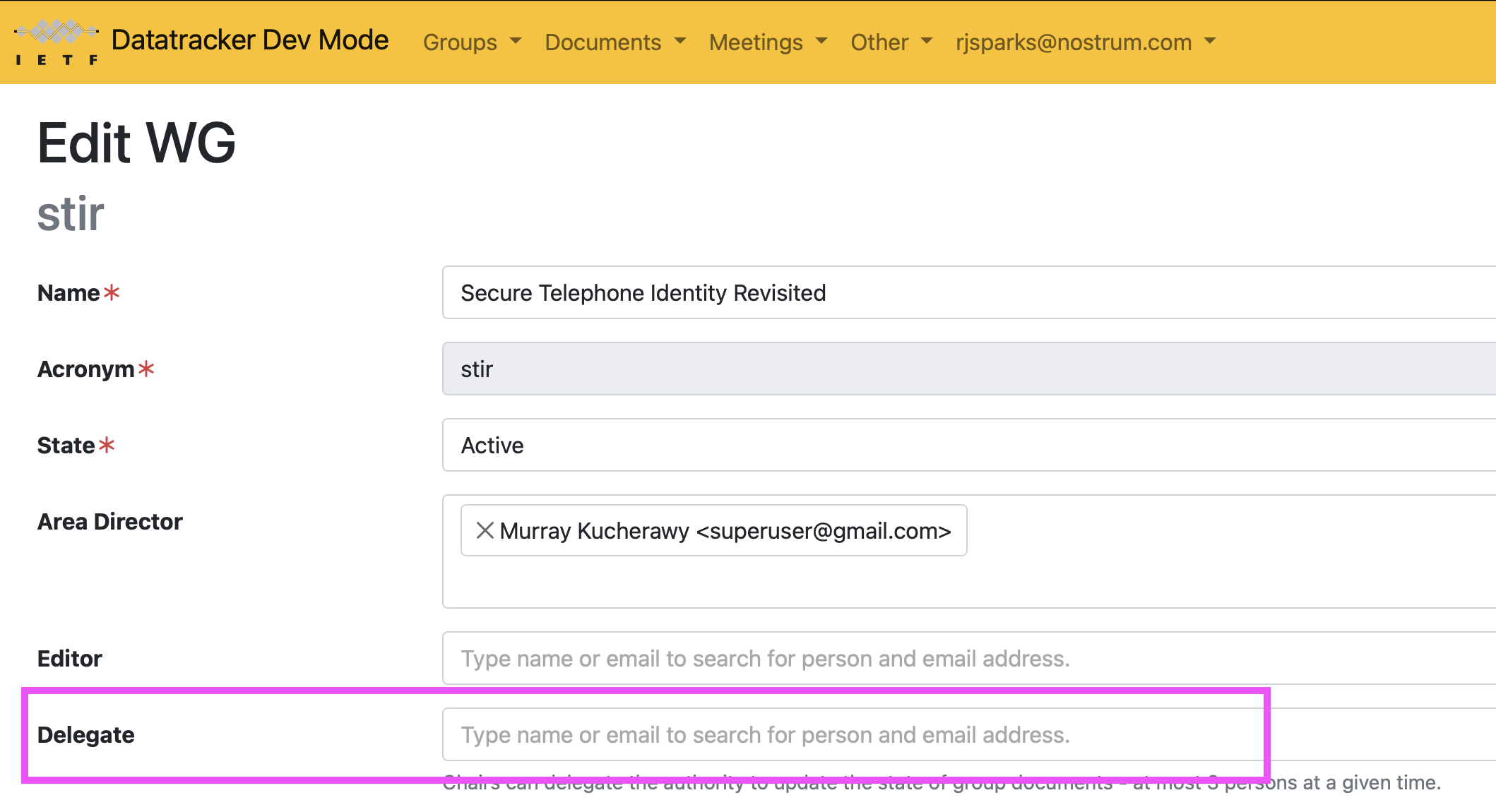
The session chair checklist might also be helpful.
4. Join the session
Sessions will be open 15 minutes before the scheduled start each session. Plan to join a session at that time via the IETF Datatracker agenda to ensure everything is set up.
Meetecho
When joining a session you are chairing, you will automatically join Meetecho in the chair role. Note that while you can join multiple Meetecho sessions at the same time, it is possible to only join any particular session once using Meetecho.
REMOTE CHAIRS
- Join the session from their own computer using the full version of Meetecho
- Use the usual video and audio features of Meetecho
IN PERSON CHAIRS:
- Join the session from their own laptops using the full version of Meetecho.
- DO NOT send video or audio as this will be provided by the in-room A/V set up.
- PLUG your laptop into the Ethernet drop available at the Chairs table if possible (USB adapters will be available); the IETF meeting Wi-Fi network should work if it is not possible to connect via Ethernet
In-person chairs SHOULD NOT connect to the in-room projectors. Session slides will be shared via Meetecho.
If an in-person chair does not have a laptop they can use for a session, a Chromebook can be requested from the Secretariat in advance or onsite via email to: support@ietf.org.
Additional windows
You may wish to have individual tools open in separate windows. Links to the Web-based shared notepad and the Groupchat for each session are available from the IETF Datatracker meeting agenda.
Check your audio is set up before you join: Audio input and output preferences should be set before joining a session. Using a headset is strongly recommended. Meetecho does not provide an option to join by phone call. The general expectation is that participants will only send audio when recognized by a session chair in the queue.
Manage video: Sending video will be off when joining a session. IN PERSON chairs should NOT send video. Only REMOTE chairs are encouraged to send video.
5. Chair the session
Bluesheets to collect meeting participation: will be automatically generated based on IETF Datatracker information.
Please remind participants to sign into the Meetecho session.
A clipboard at the Working Group Chairs’ table with a QR code for the session on it should be passed around to participants in the room.
There is no need to do anything further after you’ve begun the session.
Sharing slides: There are several options for sharing slides.
Coordinating in advance with the sessions presenters is highly recommended.
If advance coordination is not possible, the most straightforward way for a remote presenter to share and control slides, is for the session chair to start sharing the appropriate pre-loaded slide deck and then to pass control of those slides to the remote presenter.
6. Get help if needed
For sessions during hybrid meetings where no chairs are expected to be onsite, chairs may wish to consider designating someone who will be in the meeting room to act as delegate. There is no expectation that any in-room intervention will be required to chair, however if there are issues with a remote chair’s connectivity, for example, it may be useful to have a backup onsite.
This first requires having a conversation in advance with the designee so they can be ready to step in as chair, if needed. Once agreed, that designated person should be assigned as a delegate for the relevant group in Datatracker. This will provide them with full chair capabilities in Meetecho (as well as in Datatracker).
The in-room designee should plan to sign into the session using the full Meetecho client (again, *not* sending audio or video, and turning off audio output on their device). Those individuals will appear in the “Chairs” section of the Participants list in the Meetecho interface with the role of “Delegate” beneath their names.
If you need help with Meetecho during the session, you can type "Meetecho" into the session chat to alert the Meetecho team.
If you run into trouble setting up for an IETF meeting using Meetecho, or would like additional information, you are encouraged to email support@ietf.org.